This article will show you how to identify a Windows VM disk in vCenter. You might have multiple disks with the same size in VMware and need to increase the size or delete a specific disk. To do so you can easily identify the correct disk by identified the Bus and Target ID in the Windows VM.
- Open the disk manager by typing diskmgmt.msc in the search bar
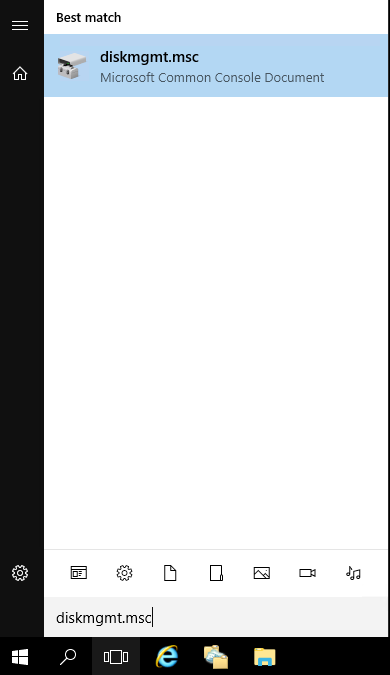
- In the disk management Right Click on the left hand side of the disk that you want to identify and go to Properties
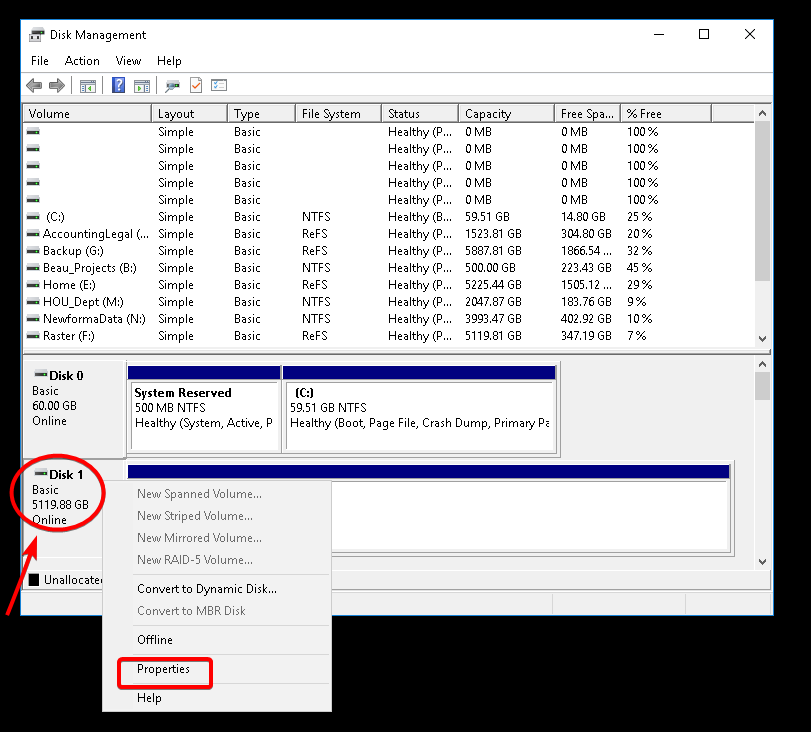
- On the General tab of the Properties window, make a note of the Bus Number and Target ID
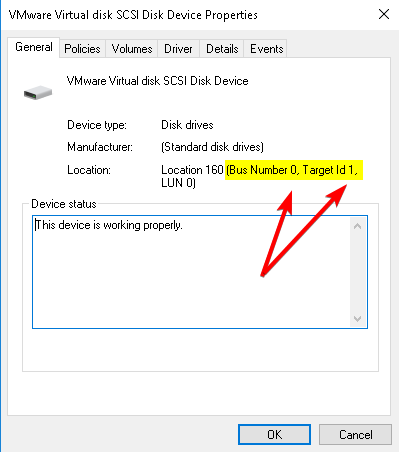
In this case Bus Number is 0 and Target ID is 1. Now let’s check the disks in VMware.
- Edit the settings of the VM and expand the Hard Drives. Look for the SCSI Number which will match the Bus Number and the Target Id that we saw on the VM. In this example Bus 0, Target ID 1 in Windows matches SCSI (0:1) in VMware
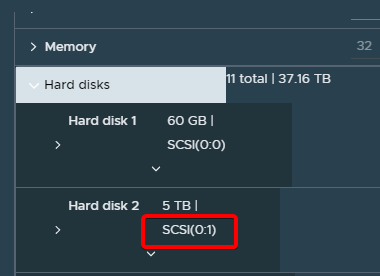
That’s it! Now you can safely increase the size or delete the disk.
